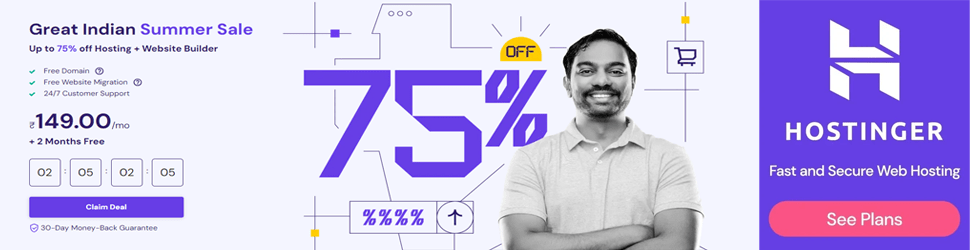There are two or more different ways to take a screenshot on an Acer laptop.
● Here screenshot can be taken quickly on an Acer laptop using keyboard or pre-installed software.
● If Acer devices have running windows, there are several options to take screenshots.
Screenshots are taken by any skilled individuals using the internet. The process of taking screenshots is quite simple. There are more ways to take screenshots on Acer laptops and devices. There should be some methods to work for us. Here are three steps to take screenshots on an Acer laptop. These are as follows:
● I took screenshots on Acer Laptop using the print screen method with windows 7.
● I took screenshots on Acer Laptop using the print screen method with OS of Windows 8 / 10.
● I am taking screenshots on the Acer laptop using snip and sketch tool.
Take the screenshot on Windows 10 with the “Prt Scn” key.
1. The simplest way to save and copy on the laptop screen is to press the “Print Screen” key on the keyboard. It is usually labeled as “Prt Scn” (or something very similar) and located at the top row, among or near the Function keys.
2. In some keyboards (particularly laptops), you need to trigger the Function key’s Print Screen option.
Also check here to know how to screenshot on acer with easy ways.
Windows features several PrtScn variations:
Press the “Prt Scn” key will copy the entire screen to the clipboard. You can paste the screenshot within any program that displays images, like Paint or Microsoft Word document.
Press Alt + Prt Scn; will copy the active window to the clipboard, where you can paste it into other programs.
The screen will dim when Press Windows key + Shift + S, and the mouse pointer change. Drag on the screen to select the portion to capture and copy those screenshots on a clipboard to paste them into a different program. (These shortcuts only work if you have the latest version of Windows 10 installed, called the Windows 10 Creators Update.)
Press the Windows key + PrtScn. These will saves the entire screen as an image file can find it in the “Pictures” folder, in a subfolder called “Screenshots.”
Taking a screenshot on Windows 10
1. Select these Snipping Tools from the Start menu.
2. Choose the kinds of screenshot shapes from the “Mode” drop-down you want, where you can choose anything free-form, from full screen to rectangular.
3. Click New, and the screen will freeze. All can use the mouse to create the screenshot. Thus, the created screenshot will appear in these Snipping Tools windows.
4. If required to include a tooltip that will appear only after mouse movements, you can also describe how long to wait before taking a screenshot using the Delay menu.
5. Once the screenshots were taken, by using the drawing tools to annotate the screenshot.
6. When you click “File” and then click “Save As” to save the completed screenshot on an Acer Laptop.
7. These Snipping Tools windows, click on the copy button – it looks like two pages laid over one another to copy the image to your clipboard.
Take screenshots on Windows 7/ 10 laptop:
Windows 10 and Windows 7 both came with a dedicated application called “Snipping Tool” to capture screenshots. The app grabs a screenshot and saves the image file without first pasting it into different programs.
● To do so, go to Start Menu also search Snipping Tool
s.
● Thus, the application open with options such as “New,” “Mode,” ‘Delay,’ ‘Cancel,’ and ‘Options
.’
● The “New” option will allow users to take a screenshot on an Acer laptop in whichever form they prefer (free-form, without any preset dimension or shapes).
● Therefore, On the other hand, the ‘Mode’ option allows us to choose the kind of screenshot shape you want – this, you can select anything from full screen to rectangular to a free-form shape.
● Thus, the ‘Cancel’ button will put the process off, while the ‘Delay’ option will let us set a timer for taking a screenshot.
Conclusion:
Hence, this article explains capturing various functions like editing, sharing, uploading, and downloading its previous version to access more functions, such as automatic screenshots, scrolling window capture, and screen recording.
[wpas_products keywords=”Acer Laptops”]